Slide element
Use a Slide element to create a slide within your slider. The Slide acts as a container for your slide content, which you can populate using Layout and content elements.
Slide elements must be placed within a Slider container. Find more information, see Slider container element.
Slide elements have padding applied based on the inner gutters within the responsive grid settings. If additional padding is required, you would need to add another element such as a Container inside of your slide and apply the required padding to that element.
Locating the slide element
To find the Slide element:
- Navigate to a page or template with the Layout canvas
- Click the + button on the Layout canvas
- Within the Elements tab, look for the Slide element.
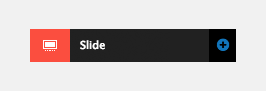
The Slide element includes the following fields:
Link and interaction
- Title attribute - Add a title attribute for your link
- Type - Select the type of link
- Internal page - Link to an internal page
- Link to page - Type the name of the internal page you are linking to.
- URL - Link to a URL
- URL - Enter the full URL of an external web page.
- Anchor - Link to a page Anchor
- Anchor - Enter an Anchor ID. You do not need to include the #.
- Back to top - Add a smooth scroll back to the top of the page
- Scroll to - Add a smooth scroll to a jQuery selector
- Scroll target - Enter a jQuery selector to target an element to scroll to.
- Scroll duration - Enter the time it will take for the scroll to complete in milliseconds.
- Offset type
- Offset against element - Offset the top of completed scroll position by the height of an element. Target the element using a jQuery selector.
- Offset in PX - Offset the top of completed scroll position in pixels.
- Modifier - Toggle, add or remove a modifier class on an element using on-click. For more information, see Add on-click interactivity to elements
- Open modal - Link to open a modal
- Trigger ID - Enter the ID of the modal trigger, this is the ID of this element
Adding a trigger ID will allow for the focus will return to the body when the modal closes. - Modal ID - Enter the ID of the modal to open
- Trigger ID - Enter the ID of the modal trigger, this is the ID of this element
- Internal page - Link to an internal page
- Target window - Select the target window for the link.
Custom style
- Layout style - Apply a Layout custom style to the Slide.
Match heights
- Match heights - Match the height of the element using:
- None - Removes the match heights at the specific breakpoint
- Class - Match the height of the element with another element with the same class name
- Children with class - Match the heights of any child elements with the same class name
- Child element - Match the heights of all child elements of the same type.
For more information on Match heights, see Match the heights of elements.
Comments
- Add comments - Add comments to the Element. For more information, see Adding comments to an element.

