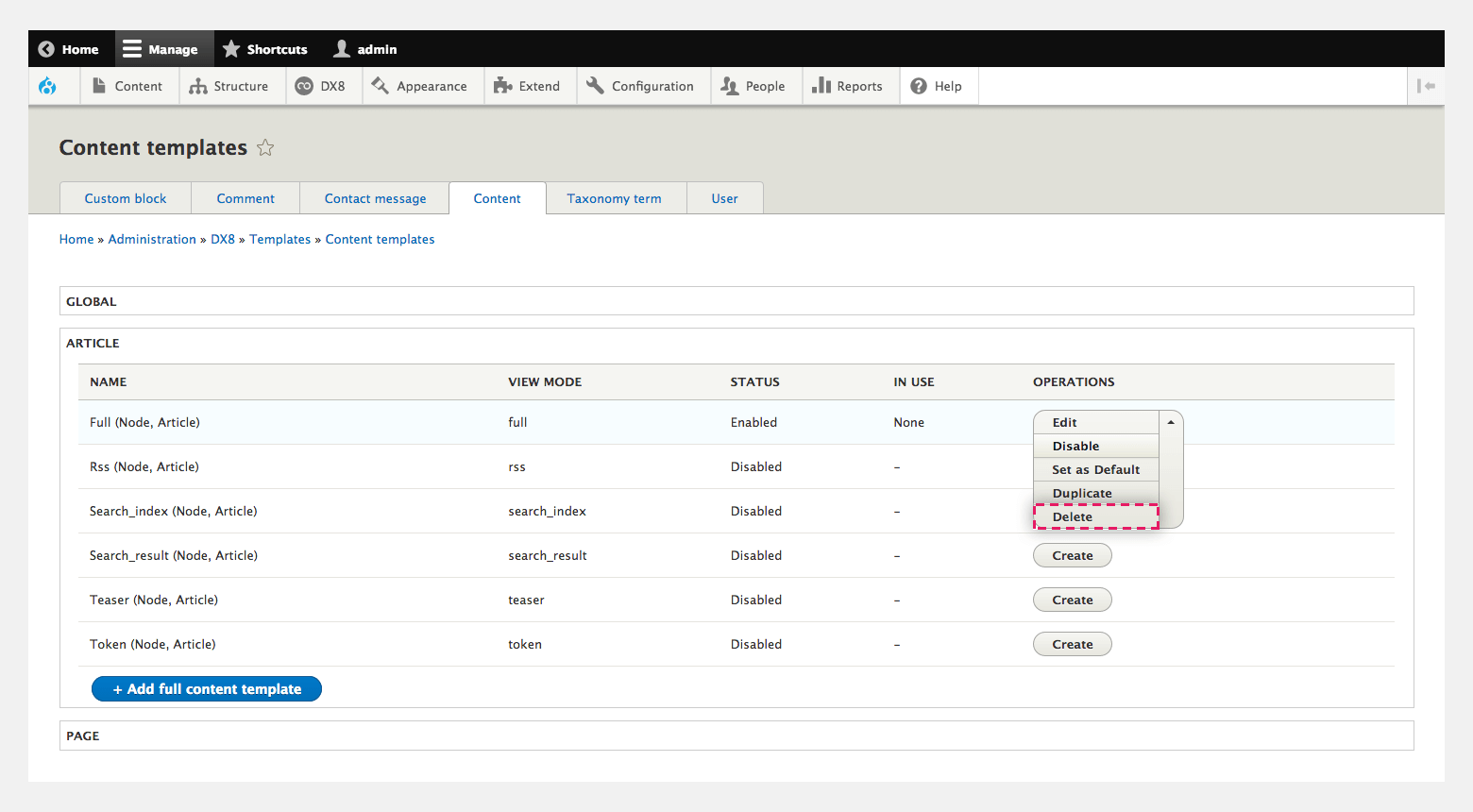Managing your full content templates
You can manage your existing Full content templates including editing, disabling, disabling selection, setting as default and deleting them.
Editing a full content template
- Navigate to DX8 > Templates > Contenttemplates > Select a type of content
- Find the Full content template you want to edit
- Click Edit
- On the next screen, edit the template
- Click Save and continue
- The changes you have made to your template will be applied.
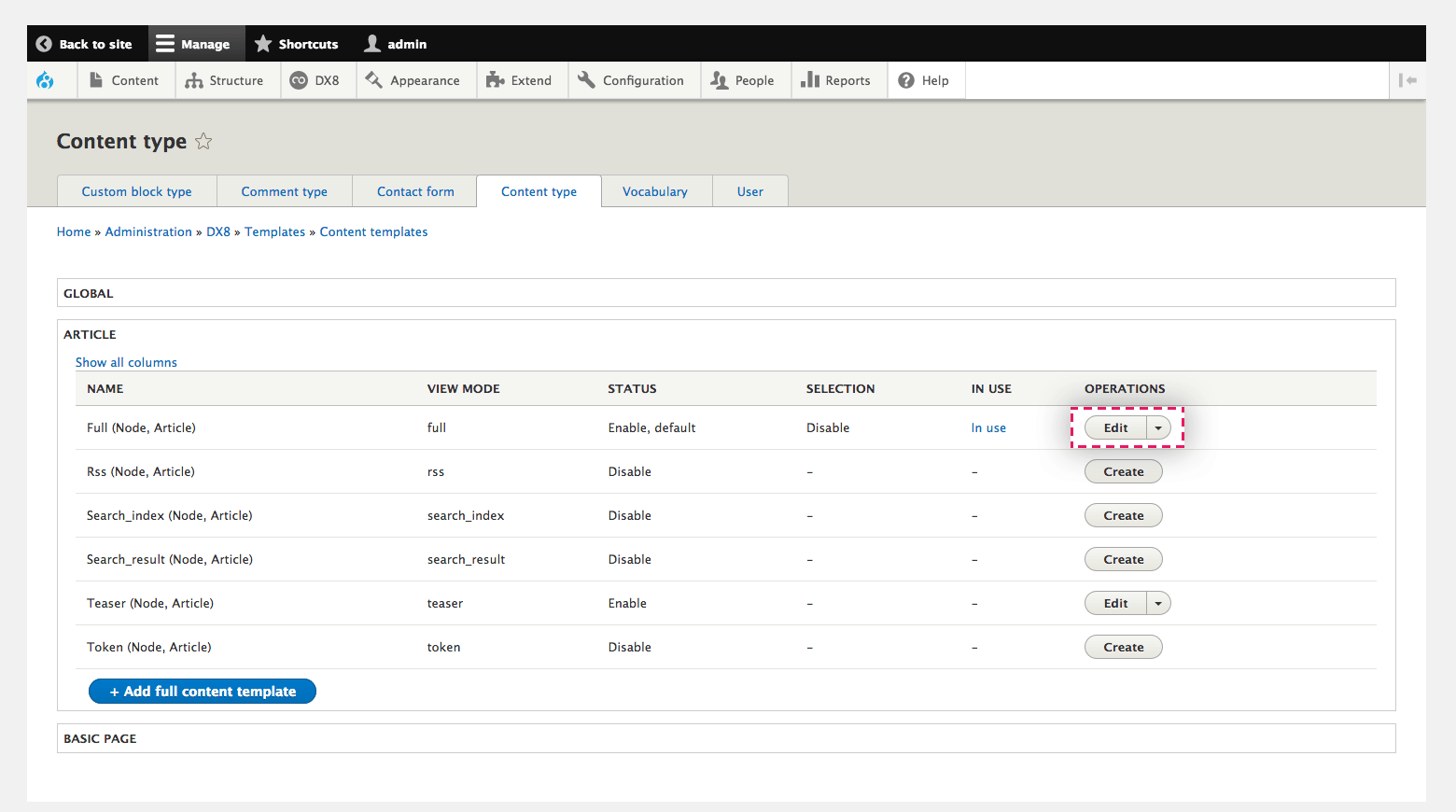
Setting a full content template as the default
When you set a Full content template as the default it will be used automatically by content unless a specific template has been selected using the template selector. When you change which template is set to default, all content using the default template will use the template set.
- Navigate to DX8 > Templates > Content templates > Select a type of content
- Find the Full content template you want to set as default
- Click Set as default
- On the confirmation screen, click Set as default.
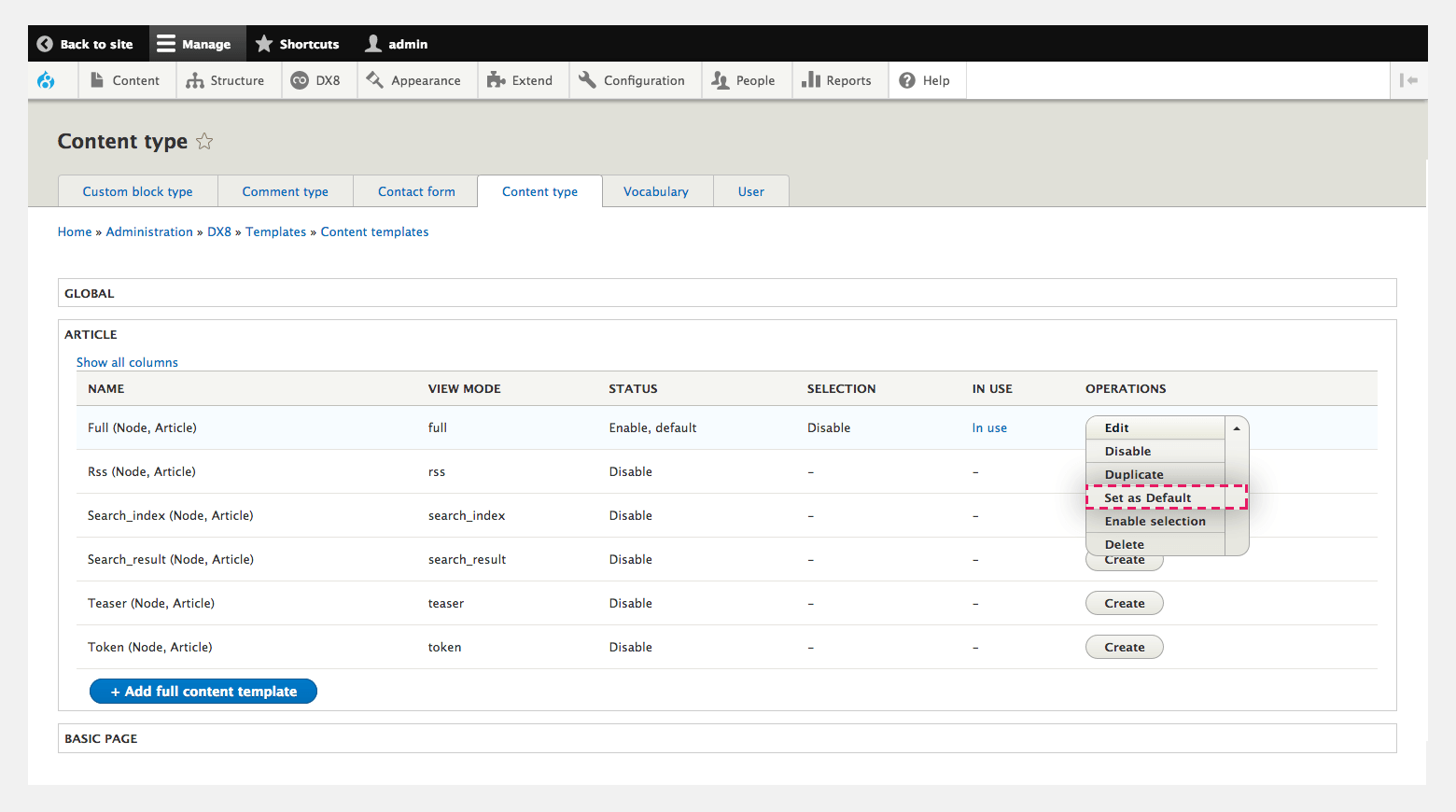
Disabling a full content template
When you disable a Full content template it will no longer be used. Any content using the template will use the next available template. This will be the Default template, a global template or the theme template.
- Navigate to DX8 > Templates > Content > Select a type of content
- Find the Full content template you want to disable
- Click Disable
- On the confirmation screen, click Disable.
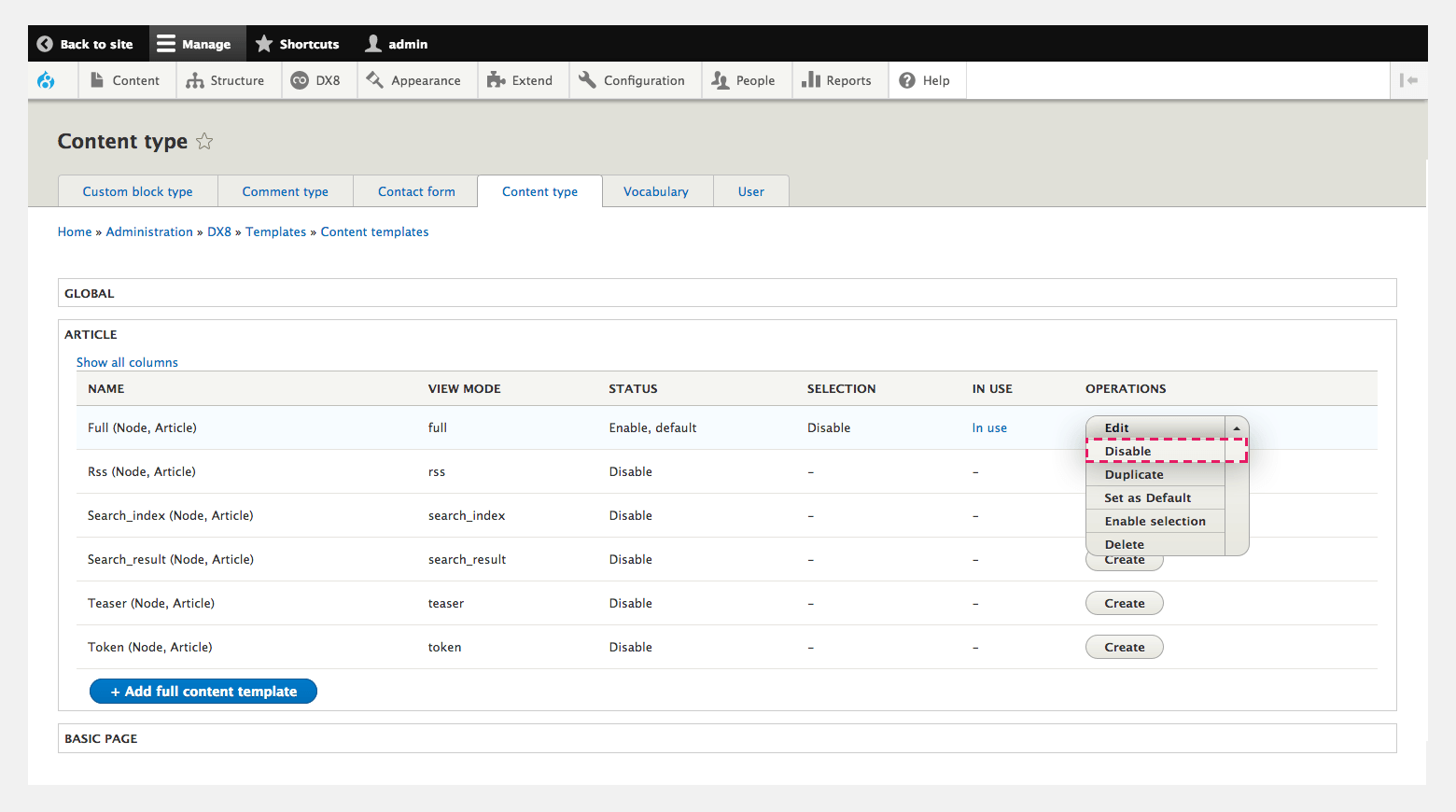
Disabling selection of a full content template
When you disable selection of a Full content template it will no longer appear as an option to select in the template selection field. Disable selection allows you to depreciate a template without it breaking instances where it's used currently.
- Navigate to DX8 > Templates > Content templates > Select a type of content
- Find the Full content template you want to disable selection
- Click Disable selection
- On the confirmation screen, click Disable selection.
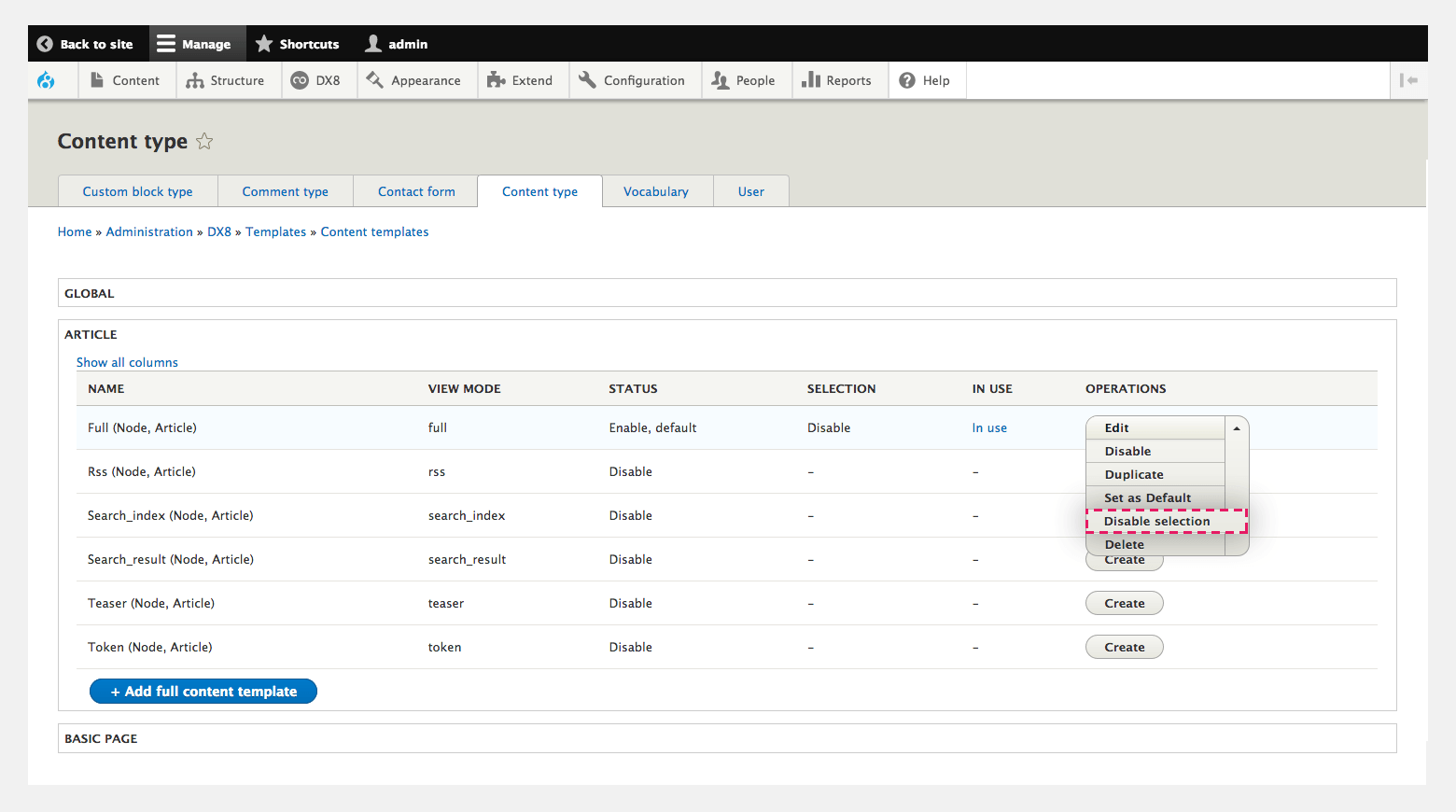
Enabling selection of a full content template
When you enable selection of a Full content template it will appear as an option to select in the template selection field.
- Navigate to DX8 > Templates > Content templates > Select a type of content
- Find the Full content template you want to enable selection
- Click Enable selection
- On the confirmation screen, click Enable selection.
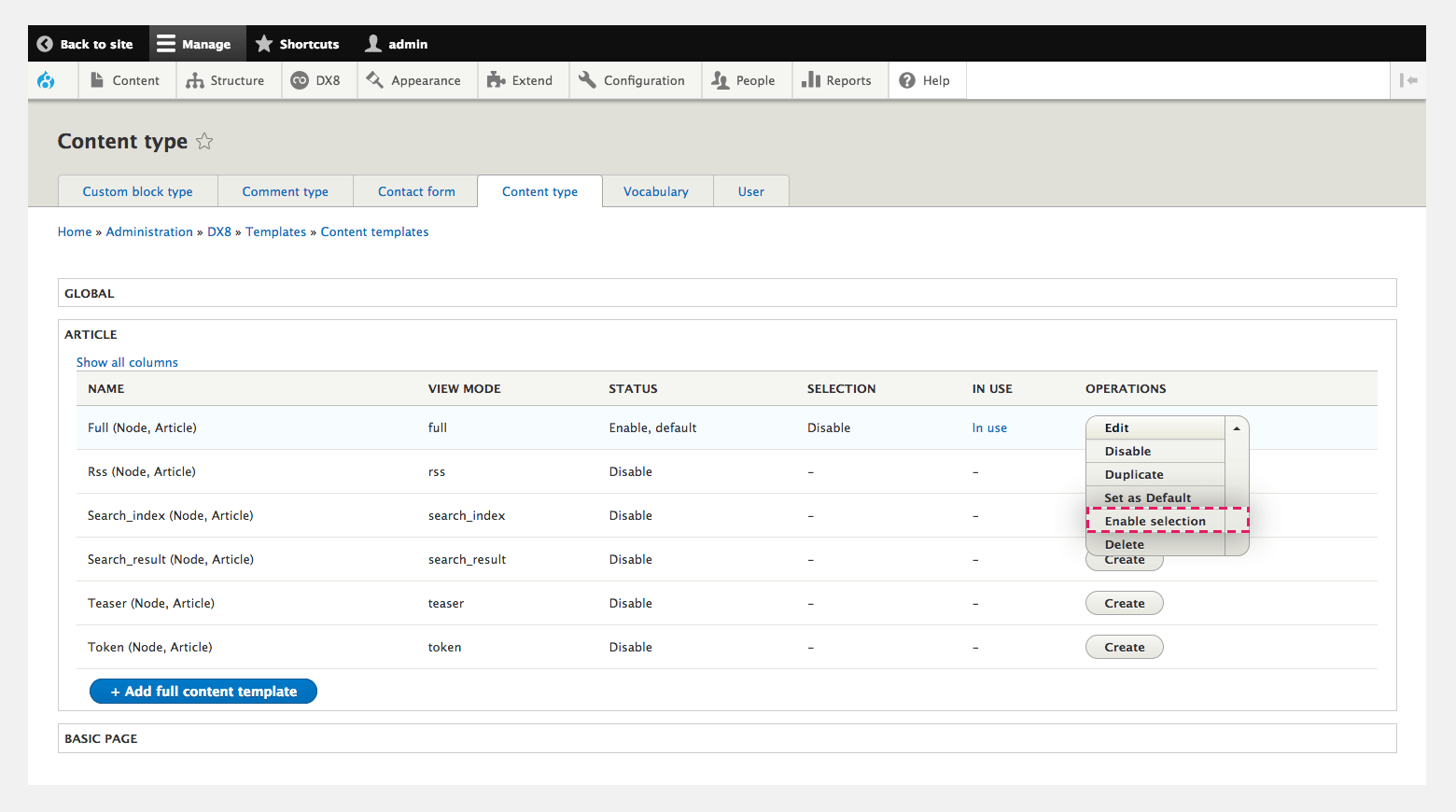
Deleting a full content template
When you delete a Full content template it will permanently remove the files and configuration. Any content using the template will use the next available template. This could be the Default template, a global template or the theme template.
- Navigate to DX8 > Templates > Content templates > Select a type of content
- Find the Full content template you want to delete
- Click Delete
- On the confirmation screen, click Delete.