Input form element
Use the Input form element to add an input field to your Component form. For more information, see Create an editable component.
Locating the input form element
To find the Input form element:
- Navigate to a component
- Click the + button on the Component form builder
- Within the Fields tab, look for the Input form element.
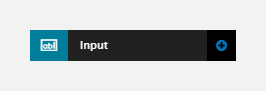
The Input element includes the following fields:
Title field
- Provide a name for the form element. Important: This will be displayed in your component form.
Field settings
- Type - Select whether the input is text or a number
- Max. characters - Set the maximum number of characters allowed
- Placeholder text - Set any text to appear as a placeholder within the field.
Default
- Default value (optional) - Set a default value for the input field.
Validation
- Required - When toggled on, the Input field becomes a required field when using the Component
- Error message (optional) - The validation error message displayed if the editor doesn't provide a value.
Escape HTML
- Escape - When toggled on, this will escape any HTML that is input into the field by the site editor and output as plain text. This is turned on by default.

