Youtube video embed element
Use the Youtube video element to add Youtube videos to your layout. See an example.
DX8 uses third-party plugins to connect to Youtube's API. Youtube often update there API, but third parties may not always update their plugins. We make every effort to make sure these are up to date. We suggest using the video element instead of the Youtube embed element.
Locating the Youtube video embed element
To find the Youtube video embed element:
- Navigate to a page or template with the Layout canvas
- Click the + button on the Layout canvas
- Within the Elements tab, look for the Youtube video embed element.
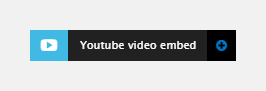
The Youtube video embed element includes the following fields:
Video
- Youtube URL - Add the URL of the video. The URL of a Youtube video can be copied from the browser address bar or the Share link when viewing a Youtube video
- Preview - Shows a preview of the Youtube video being used. The preview does not show the settings applied in Video controls.
Video controls
The video controls are provided by Youtube and can be set to active or inactive using the video control toggles.
- Autoplay - Set the video to play as soon as it's loaded
- Loop video - Set the video to start again when it's finished
- Show related videos - Show related videos when the video finishes. Related videos are controlled by Youtube
- Show controls - Show the video controls
- Show full screen button - Show the Full screen button
- Show video title - Show the title at the top of the video
- Show annotations - Show video annotations (if available in the video)
Aspect ratio
Aspect ratio - Set the video player to 16:9 or 4:3 depending on the format of the video being shown
Setting the player size
You can control the Youtube video player size using styles. To set a specific size:
- Double click (or click ... and Edit) on the Youtube video element to open its settings
- Click on the Styles tab
- Click on the Properties
- Click on Layout
- Click on Width and Height to add these properties to your Style form
- Enter a width and height in the fields
- Click Apply
Custom style
Apply a Layout custom style to the Youtube video embed. The Custom style will effect the player container.
Match heights
- Match heights - Match the height of the element using:
- None - Removes the match heights at the specific breakpoint
- Class - Match the height of the element with another element with the same class name.
For more information on Match heights, see Match the heights of elements.
Comments
- Add comments - Add comments to the Element. For more information, see Adding comments to an element.

