Package export and import
You can export DX8 configuration in full or in part as a package that can be imported into a different website. This provides a way for you to share styles, components, templates and other DX8 configuration with other websites. This capability is provided by the DX8 sync module.
DX8 sync works out all dependencies that a DX8 configuration entity has on other DX8 configuration entities. For example, if you export a DX8 component, it will work out what colors, fonts, styles and other DX8 configuration it relies on an include this within the package.
You can only export from one website to another if the receiving website is on the same version of DX8 if the version is prior to 5.4.0. From version 5.4.0 you and import/export from an earlier version (starting from 5.4.0) into a later version. You cannot import DX8 configuration from a newer version into an older version.
Install DX8 sync
To enable the export and import of DX8 configuration, first install the DX8 sync module.
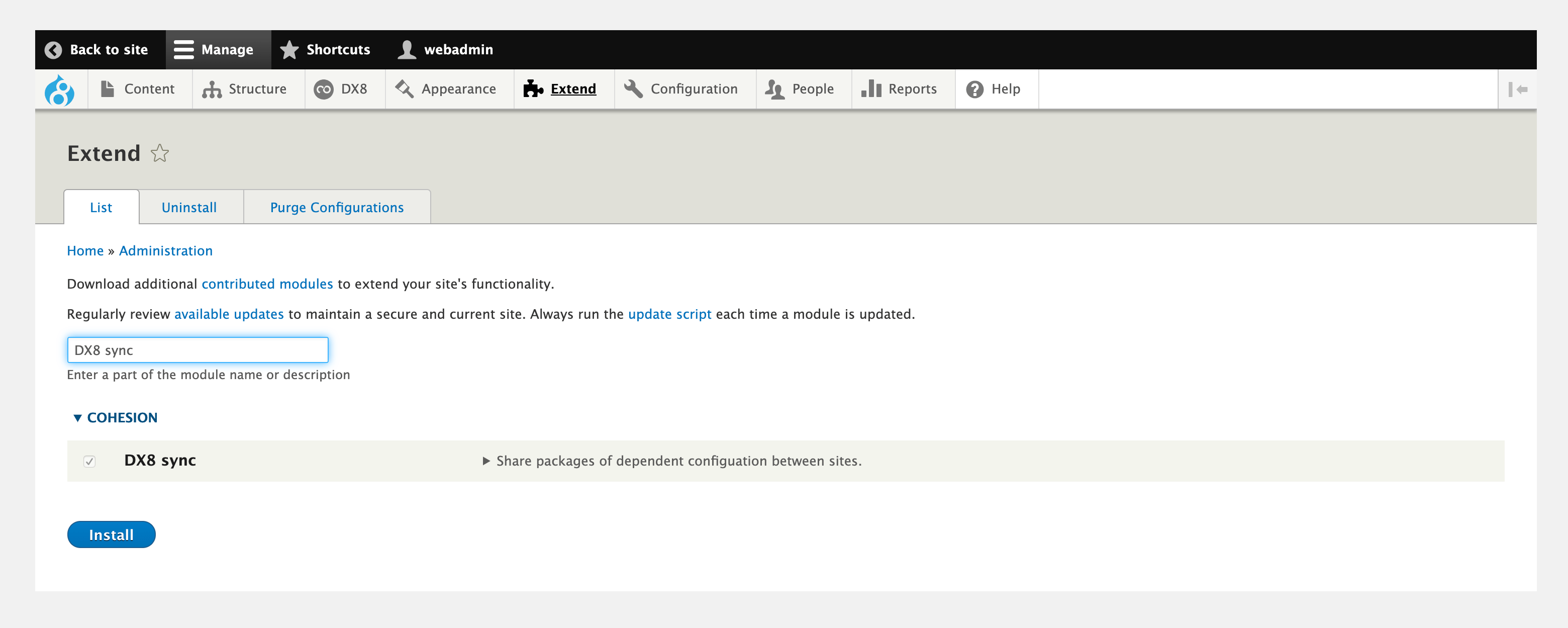
Exporting DX8 configuration in full
To export DX8 configuration in full:
- Navigate to Configuration > Development > DX8 package synchronization
- Select ENTITY TYPE at the top to select all entity types
- Click Save configuration
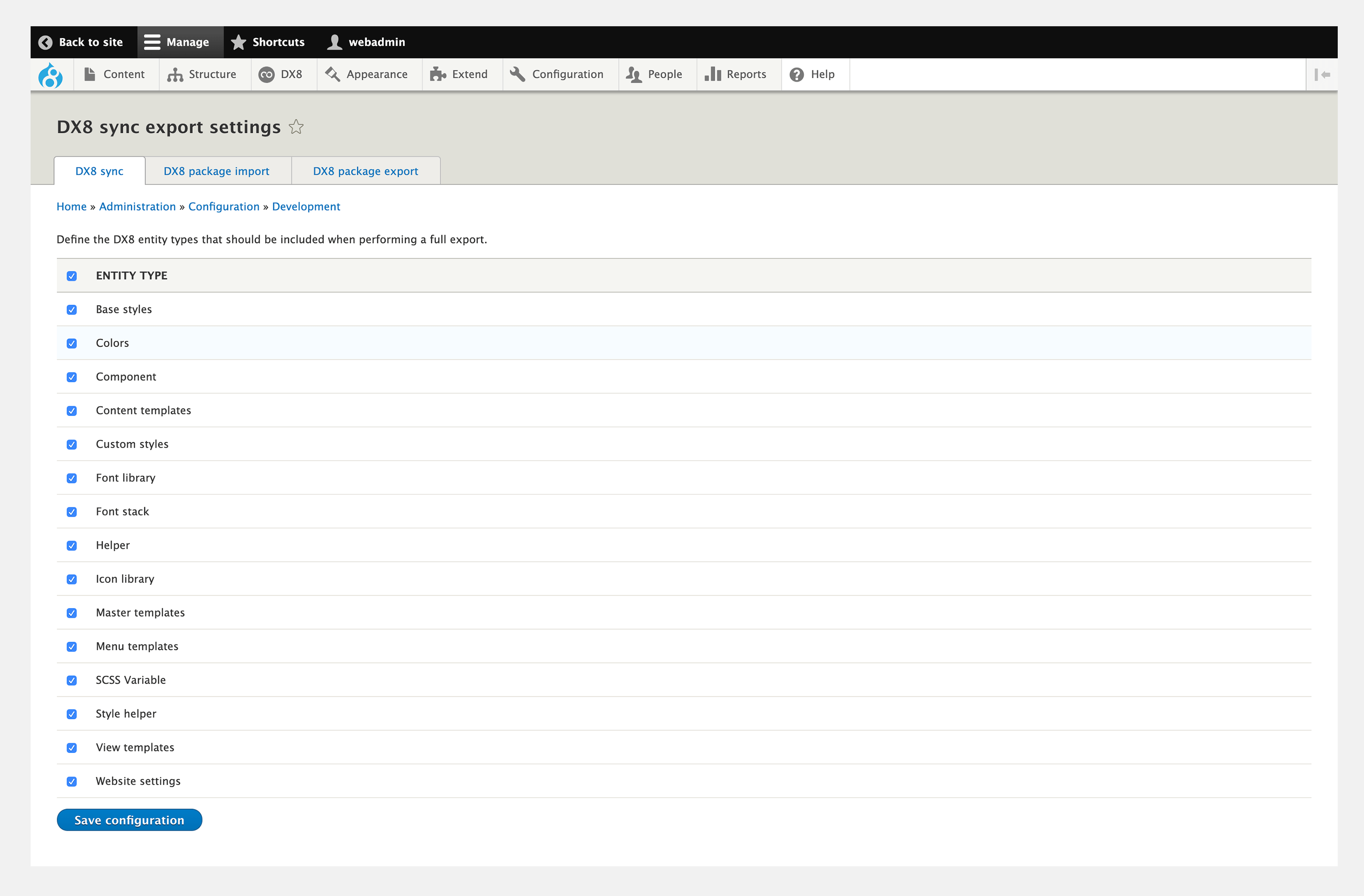
- Once saved, click the DX8 package export tab
- Click Select all packages option
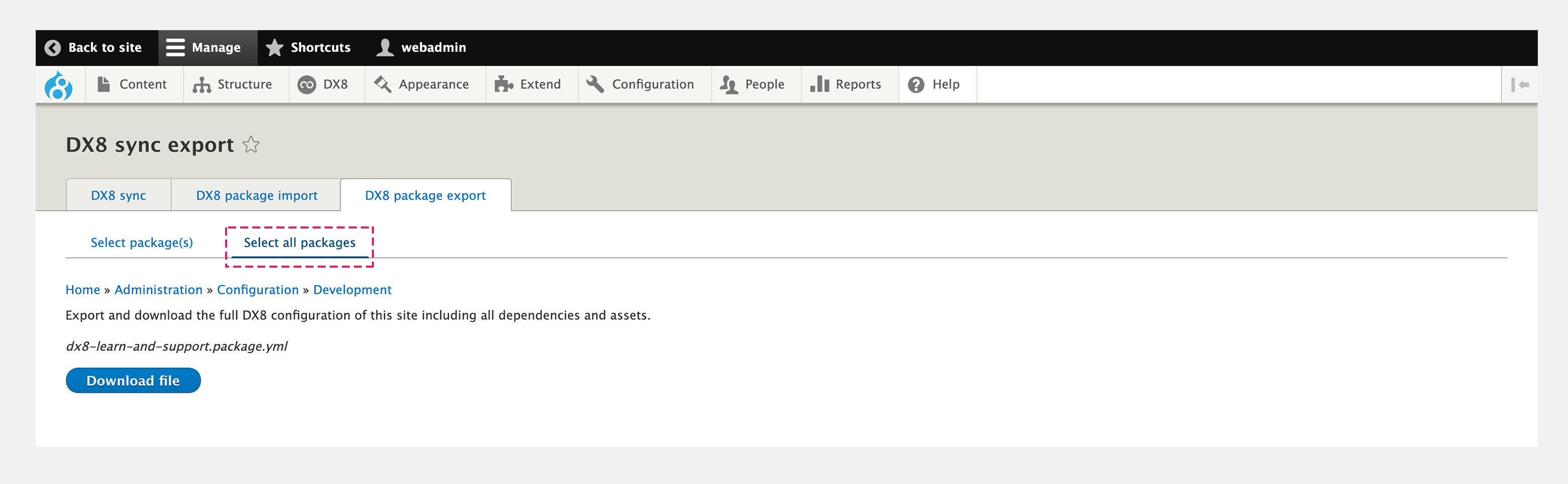
- Click the Download file button. This process will create a package file that includes all DX8 configuration.
Exporting DX8 configuration in part
You can select specific DX8 configuration to export as a package. To export DX8 configuration in part:
- Navigate to Configuration > Development > DX8 package synchronization
- Select ENTITY TYPE at the top to select all entity types
- Click Save configuration
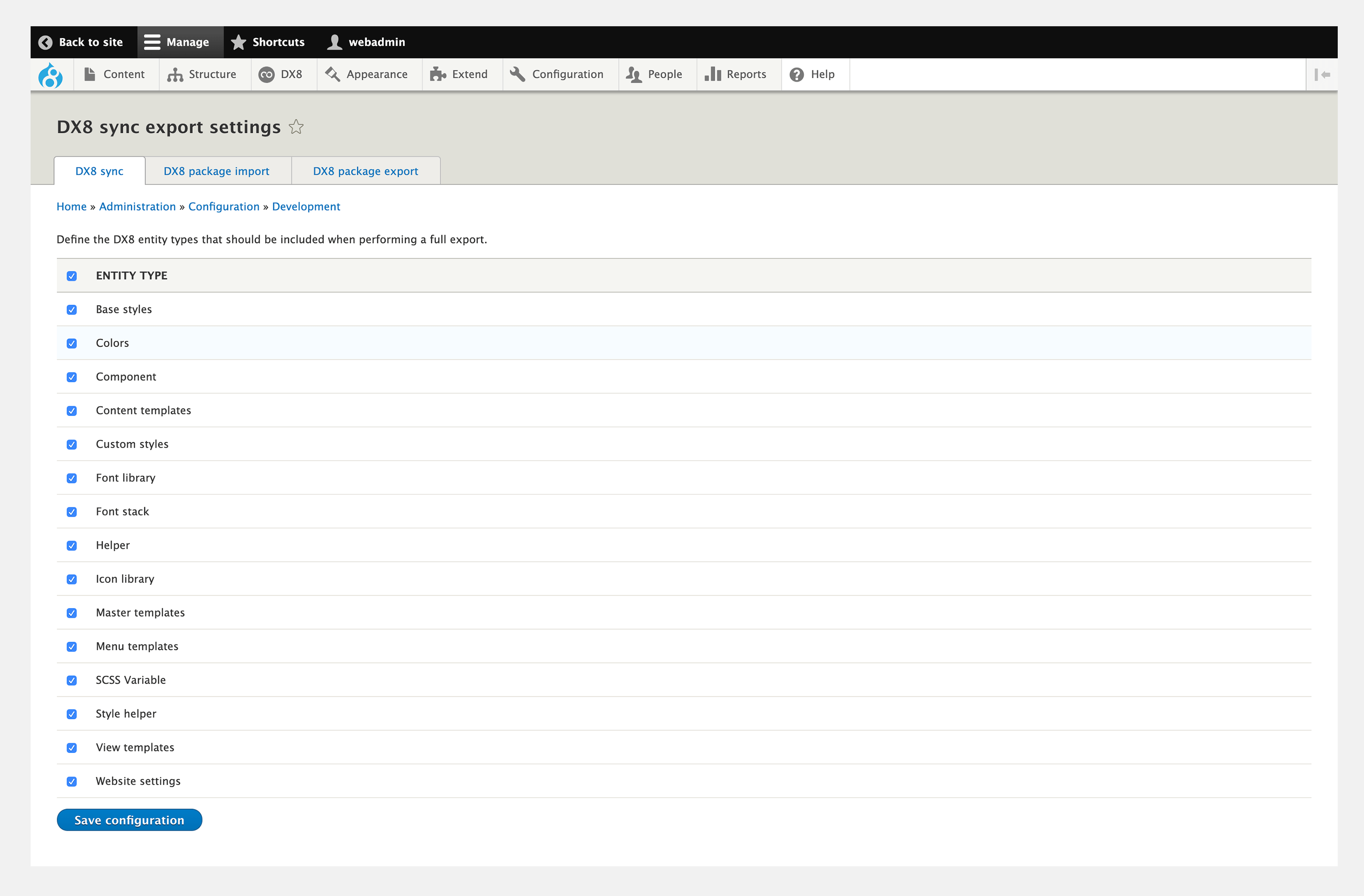
- Once saved, click the DX8 package export tab
- Click Select package(s) option
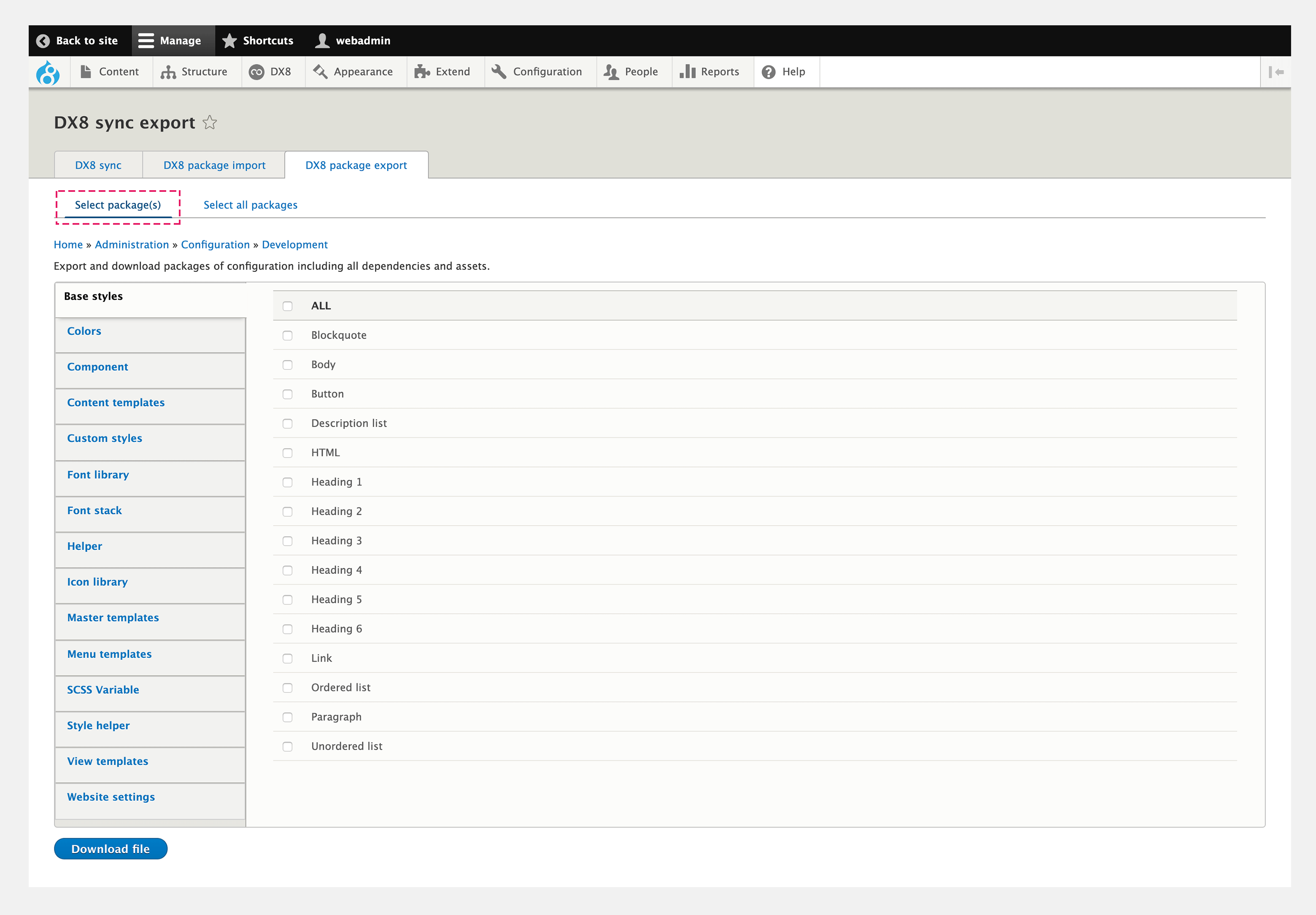
- Select the DX8 configuration you want to include within the package.
- Click the Download file button. This process will create a package file that includes the specific DX8 configuration you have selected and any dependencies they have.
When exporting specific DX8 configuration, the package will automatically include any dependancies the configuration has. For example, if you export a Component, the package will include any Styles the component relies on.
Importing DX8 packages into your website
You can import DX8 packages into your website. You must first enable the DX8 sync module on the receiving website (see guide above).
To import a package into your website:
- Navigate to Configuration > Development > DX8 package synchronization
- Click the DX8 package import tab
- Choose your package file
- Click the Import button.
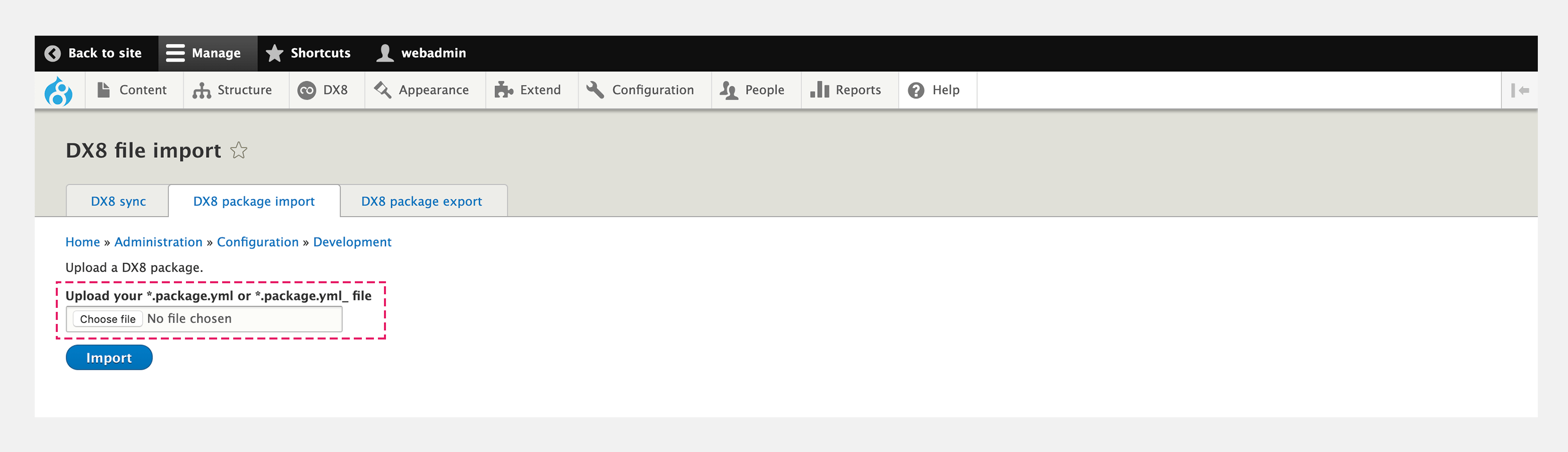
This process will import the package into your website.
If the receiving website already includes any of the same DX8 configuration you will be asked if you want to Overwrite or Keep existing configuration. It only provides this choice when there is a difference in the configuration.

